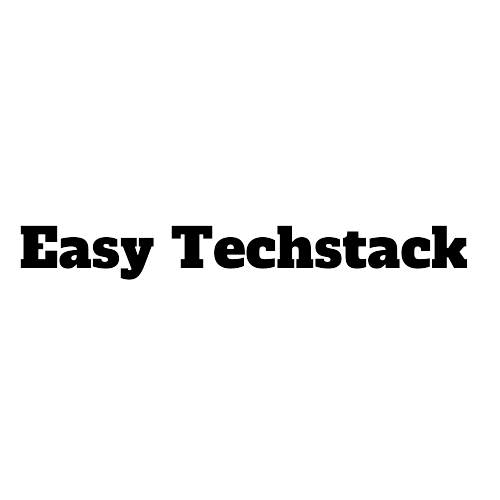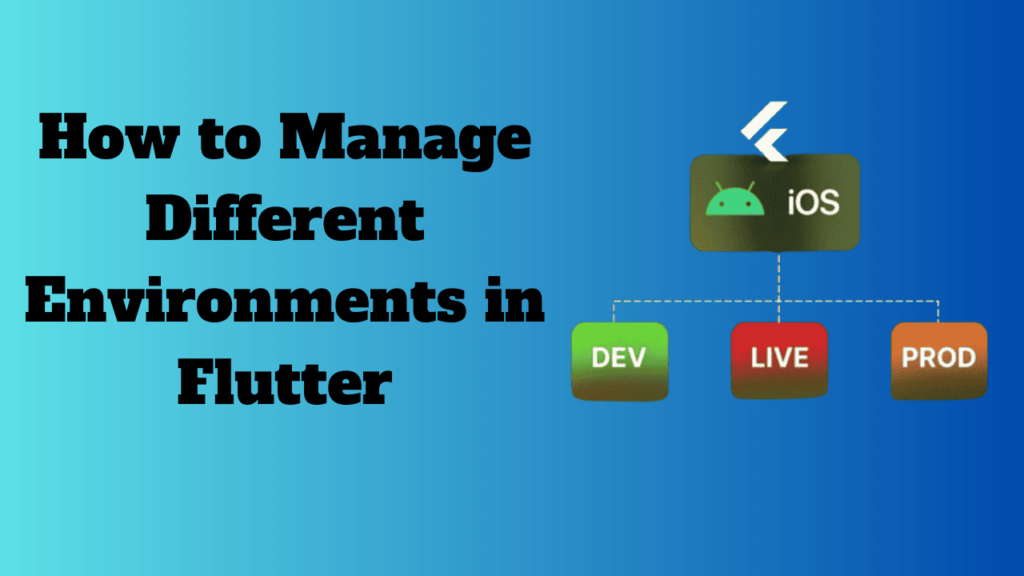Introduction
Table of Contents
When building Flutter apps, you may find the need to manage multiple environments, such as development, staging, and production. Each environment might require different configurations, like API URLs, database credentials, or feature flags. Managing these environments effectively is crucial for streamlining your development process and ensuring a smooth user experience. In this article, we’ll explore various ways to manage different environments in Flutter, along with a detailed example.
Why You Need Environment Management in Flutter
Environment management is essential in app development because it allows developers to maintain different configurations for various stages of the application lifecycle. These configurations include different API URLs, databases, third-party service credentials, and feature toggles. Each environment represents a different phase in the app’s life, from early development to the final production release. This isolation of environments ensures that developers can work, test, and deploy the app without interfering with the live version that users interact with.
Let’s break down the need for environment management with examples and real-world scenarios:
1. Development Environment
- Purpose: The development environment is primarily used by developers to build, test, and debug new features. It’s a “sandbox” where experimentation happens without worrying about breaking things for users.
- Configuration: The development environment typically points to local or development servers where the developer can test API calls, database connections, and new features.
Example:
Suppose you are working on a social media app, and you are implementing a new “stories” feature. In the development environment:
- The app connects to a local server (e.g.,
http://localhost:3000), which mirrors the structure of the real server but contains mock data. - API keys and secrets might be set to non-production values to avoid using real API limits or incurring costs.
- Bugs, crashes, and other issues are expected, and detailed logs or stack traces are available for debugging.
Why It’s Important:
- Developers can test new features without worrying about users experiencing crashes or incomplete features.
- It isolates the work from the rest of the app, so you don’t accidentally release unfinished features.
2. Staging Environment
- Purpose: The staging environment acts as a pre-production environment where QA (Quality Assurance) testers and product managers can review the app. It’s often a near replica of the production environment but still separate to prevent any issues from affecting live users.
- Configuration: Staging typically connects to servers and databases that are close to production, but not the same. For example, it might use a cloned database or mock data that represents what the real production environment will look like.
Example:
Let’s continue with the social media app example. After the “stories” feature is built in the development environment, it gets deployed to the staging environment:
- The app connects to a staging server (e.g.,
https://staging.api.example.com) that contains realistic, but not live, data. - The QA team uses this environment to test whether the “stories” feature works as expected, testing different edge cases and ensuring that the feature doesn’t break other parts of the app.
- Logs and error reporting are enabled to capture any potential issues.
Why It’s Important:
- It simulates a production-like environment where testers can verify how the app will behave for real users.
- Since it mirrors the production setup, it catches bugs that might only occur in a live-like environment.
- It allows for a final layer of testing before deploying to production, reducing the risk of bugs in the live app.
3. Production Environment
- Purpose: The production environment is the live app that end-users interact with. It must be stable, reliable, and bug-free, as any issues here directly impact the user experience.
- Configuration: Production is typically connected to the real servers, databases, and third-party services that handle actual user data.
Example:
Once the “stories” feature passes all the tests in the staging environment, it’s deployed to production:
- The app connects to the production server (e.g.,
https://api.example.com), which contains real user data. - Logs are more restrictive in production to avoid exposing sensitive user data, and features like analytics and error reporting tools are usually integrated for monitoring app performance.
- API keys, credentials, and security measures are all set to the production level to ensure the highest level of security and stability.
Why It’s Important:
- This is where your users interact with the app. If the app crashes or behaves poorly, it can result in negative user reviews and loss of customers.
- The production environment must be as stable and bug-free as possible, which is why features are thoroughly tested in development and staging before reaching production.
- Different API endpoints, database configurations, and security settings are in place to protect sensitive data and ensure a smooth experience.
Common Strategies for Managing Environments in Flutter
There are several methods you can use to handle different environments in Flutter. The most popular approaches include:
- Using Dart Constants and Environment Variables
- Using Flavors
- Using a
.envfile with packages likeflutter_dotenv
1. Using Dart Constants and Environment Variables
One of the simplest ways to manage multiple environments is by defining different configurations using Dart constants. You can use Dart’s const keyword to set up environment-specific variables.
Steps:
1. Define Constants: Create a separate Dart file, e.g., environment.dart, and define your environment constants.
class Environment {
static const String apiUrl = String.fromEnvironment('API_URL');
static const bool isProduction = bool.fromEnvironment('IS_PRODUCTION');
}
2. Configure Build Arguments: When you build your app, specify the environment variables using the --dart-define flag.
flutter run --dart-define=API_URL=https://api.dev.example.com --dart-define=IS_PRODUCTION=false
For production:
flutter run --dart-define=API_URL=https://api.example.com --dart-define=IS_PRODUCTION=true
This method allows you to compile your app with different environment-specific variables. However, this approach doesn’t provide complete separation between environments.
2. Using Flavors in Flutter
Flavors are a more robust method of managing environments. They allow you to have distinct builds for each environment, such as dev, staging, and production, with different configurations and assets.
Steps:
- Configure Flavors in
android/app/build.gradle:
Open your build.gradle file in android/app and configure the flavors.
android {
...
flavorDimensions "environment"
productFlavors {
dev {
dimension "environment"
applicationIdSuffix ".dev"
versionNameSuffix "-dev"
resValue "string", "app_name", "MyApp (Dev)"
}
staging {
dimension "environment"
applicationIdSuffix ".staging"
versionNameSuffix "-staging"
resValue "string", "app_name", "MyApp (Staging)"
}
prod {
dimension "environment"
resValue "string", "app_name", "MyApp"
}
}
}
2. Configure Flavors for iOS:
In iOS, open the ios/Runner.xcodeproj file with Xcode and create schemes for each environment (e.g., dev, staging, prod). Configure the build settings for each scheme.
3. Run the App with Flavors:
Once the flavors are set up, you can run the app with the specific flavor:
flutter run --flavor dev -t lib/main_dev.dart
flutter run --flavor staging -t lib/main_staging.dart
flutter run --flavor prod -t lib/main_prod.dart
Each flavor can have its own main file, assets, and configurations.
Example main_dev.dart:
import 'package:flutter/material.dart';
import 'environment.dart';
void main() {
runApp(MyApp(environment: Environment.dev));
}
class MyApp extends StatelessWidget {
final Environment environment;
MyApp({required this.environment});
@override
Widget build(BuildContext context) {
return MaterialApp(
title: 'Flutter Demo (${environment.name})',
home: Scaffold(
appBar: AppBar(
title: Text('Environment: ${environment.name}'),
),
body: Center(
child: Text('API URL: ${environment.apiUrl}'),
),
),
);
}
}
3. Using a .env File with flutter_dotenv
If you prefer a more flexible way to manage environment variables, you can use the flutter_dotenv package, which allows you to define variables in a .env file.
Steps:
- Install the Package:
Add the flutter_dotenv package to your pubspec.yaml file:
dependencies:
flutter_dotenv: ^5.0.2
2. Create Environment Files:
Create different .env files for each environment, such as .env.development, .env.staging, and .env.production.
# .env.development
API_URL=https://api.dev.example.com
IS_PRODUCTION=false
# .env.production
API_URL=https://api.example.com
IS_PRODUCTION=true
3. Load the Environment File:
In your main.dart file, load the environment variables.
import 'package:flutter/material.dart';
import 'package:flutter_dotenv/flutter_dotenv.dart';
void main() async {
await dotenv.load(fileName: ".env.development");
runApp(MyApp());
}
class MyApp extends StatelessWidget {
@override
Widget build(BuildContext context) {
return MaterialApp(
title: 'Flutter Dotenv Example',
home: Scaffold(
appBar: AppBar(
title: Text('Environment: ${dotenv.env['API_URL']}'),
),
body: Center(
child: Text('API URL: ${dotenv.env['API_URL']}'),
),
),
);
}
}
4. Switch Between Environments:
To load different environments, change the .env file path in your main.dart. You can automate this process using build scripts or different entry points (e.g., main_dev.dart, main_prod.dart).
Best Practices for Managing Environments in Flutter
- Avoid Hardcoding Environment Variables: Hardcoding variables like API keys and URLs can lead to security risks. Always manage them through environment management tools.
- Use Build Automation: Automate the process of switching between environments using scripts or build pipelines (CI/CD).
- Isolate Configurations: Ensure that each environment has isolated configurations. For example, use different Firebase projects for dev and prod environments.
Key Benefits of Environment Management:
- Risk Mitigation: By isolating the development and production environments, you prevent unfinished or buggy code from being accidentally released to real users.
- Efficient Testing: Testers can replicate real-world scenarios in the staging environment without the risk of affecting actual users. This allows for more thorough testing of features under production-like conditions.
- Security: Sensitive configurations like API keys, credentials, and database settings are environment-specific. Development environments might use mock or test keys, while production uses real, secure values.
- Faster Development Cycles: Developers can experiment freely in the development environment without worrying about breaking the production app. Once a feature is stable, it moves through staging and finally to production.
- Custom Configurations for Each Stage: You can have different configurations for logging, error reporting, and performance monitoring in each environment. For example, verbose logging might be enabled in development but turned off in production to improve performance.
Conclusion
Managing different environments in Flutter is essential for ensuring smooth development, testing, and production processes. Depending on your app’s complexity and needs, you can choose between simple Dart constants, flavors, or the flutter_dotenv package. Each method offers different levels of flexibility and control over your app’s configuration.
By following the steps outlined above, you can efficiently manage multiple environments in your Flutter project, improve your development workflow, and ensure that your app behaves as expected in each stage of its lifecycle.